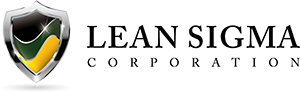Make a Histogram Using JMP
What is a Histogram?
A histogram is a graphical tool to present the distribution of the data. The X axis of a histogram represents the possible values of the variable and the Y axis represents the frequency of the value occurring. A histogram consists of adjacent rectangles erected over intervals with heights equal to the frequency density of the interval. The total area of all the rectangles in a histogram is the number of data values.
A histogram can also be normalized. In the case of normalization, the X axis still represents the possible values of the variable, but the Y axis represents the percentage of observations that fall into each interval on the X axis. The total area of all the rectangles in a normalized histogram is 1. Using histograms, we have a better understanding of the shape, location, and spread of the data.
How to use JMP to generate a Histogram
Data File: “Histogram.jmp”
Steps to render a histogram in JMP:
- Click Analyze -> Distribution
- Select “HtBk” as “Y, Columns”
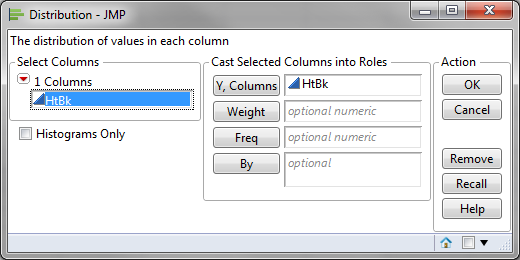
- Click “OK”
- Click on the red triangle button next to “HtBk”
- Uncheck Histogram Options -> Vertical
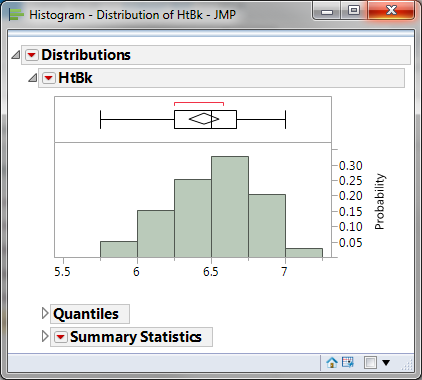
To display Count as the Y axis:
- Click on the red triangle button next to “HtBk”
- Click Histogram Options -> Prob Axis
To display Probability as the Y axis:
- Click on the red triangle button next to “HtBk”
- Click Histogram Options -> Prob Axis
Model summary: The output from the previous steps has generated a graphical summary report of the data set HtBk. Among the information provided is a histogram. The image shows the frequency of the data for the numerical categories ranging from 5.5 to approximately 7. You can see the shape of the data roughly follows the bell curve.